Getting Started
The tool can be used in either Object or Edit Face Mode, with faces selected.
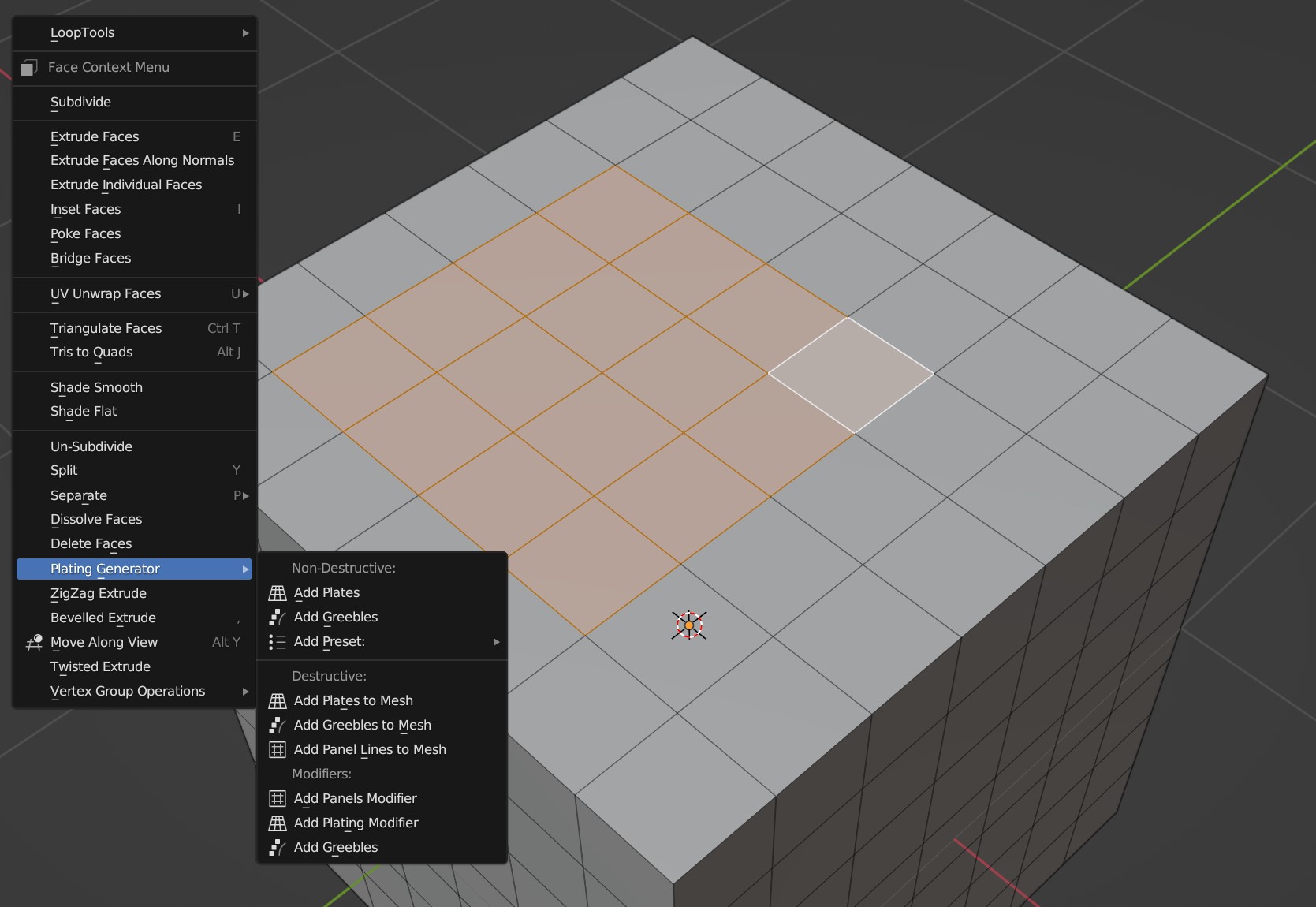
Plating Generator in the right-click context menu.
Select some faces on your object.
Right-click in the viewport and a menu should appear.
In the menu there should be a section called Plating Generator, which is also available from the Mesh menu at the top of the viewport.
If you want to create a new plating object and leave the original object intact in a non-destructive way you have the following options as a starting point:
Add Plates: Add a panel line pattern as a new object using the faces you have selected.
Add Greebles: Add greeble objects as a new object using the faces you have selected.
If you want to modify the existing mesh you have the following options:
Add Plates to Mesh: Add panel lines directly to your mesh.
Add Greebles to Mesh: Add greeble objects directly to your mesh.
If you want to add a Plating Generator modifier to your object, you can select from the Modifiers section.
These options are described below.
Non Destructive Workflow
If you don’t want to damage your original object, these options will create a new separate object, called <original name> plating, and add a base Level of either Plates or Greebles:
Add Plates
Selecting the Add Plates option will automatically add a basic plating pattern in the form of a new Blender object:
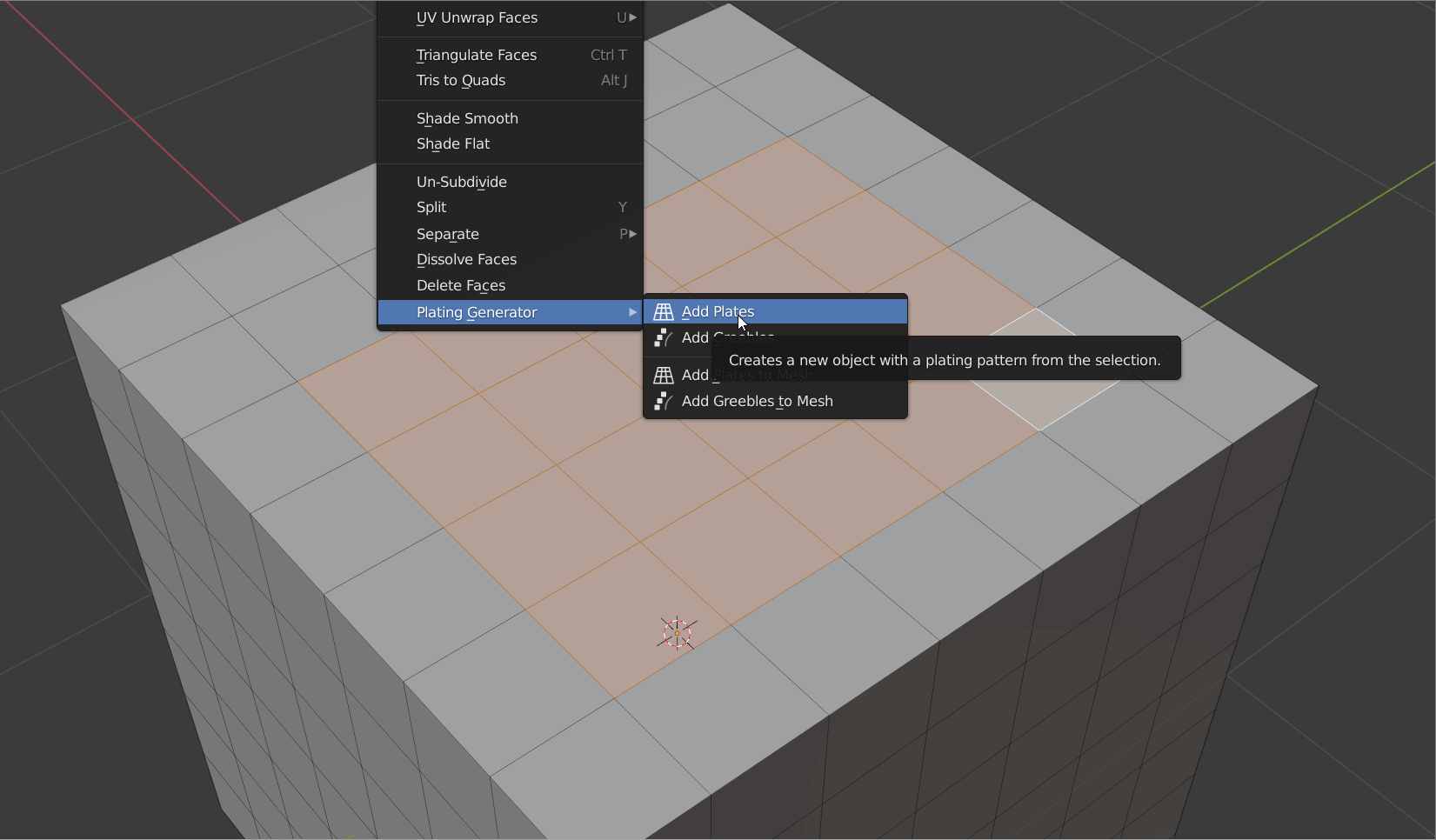
Add Greebles
Selecting the Add Greebles option will automatically add a set of basic greebles in the form of a new Blender object:
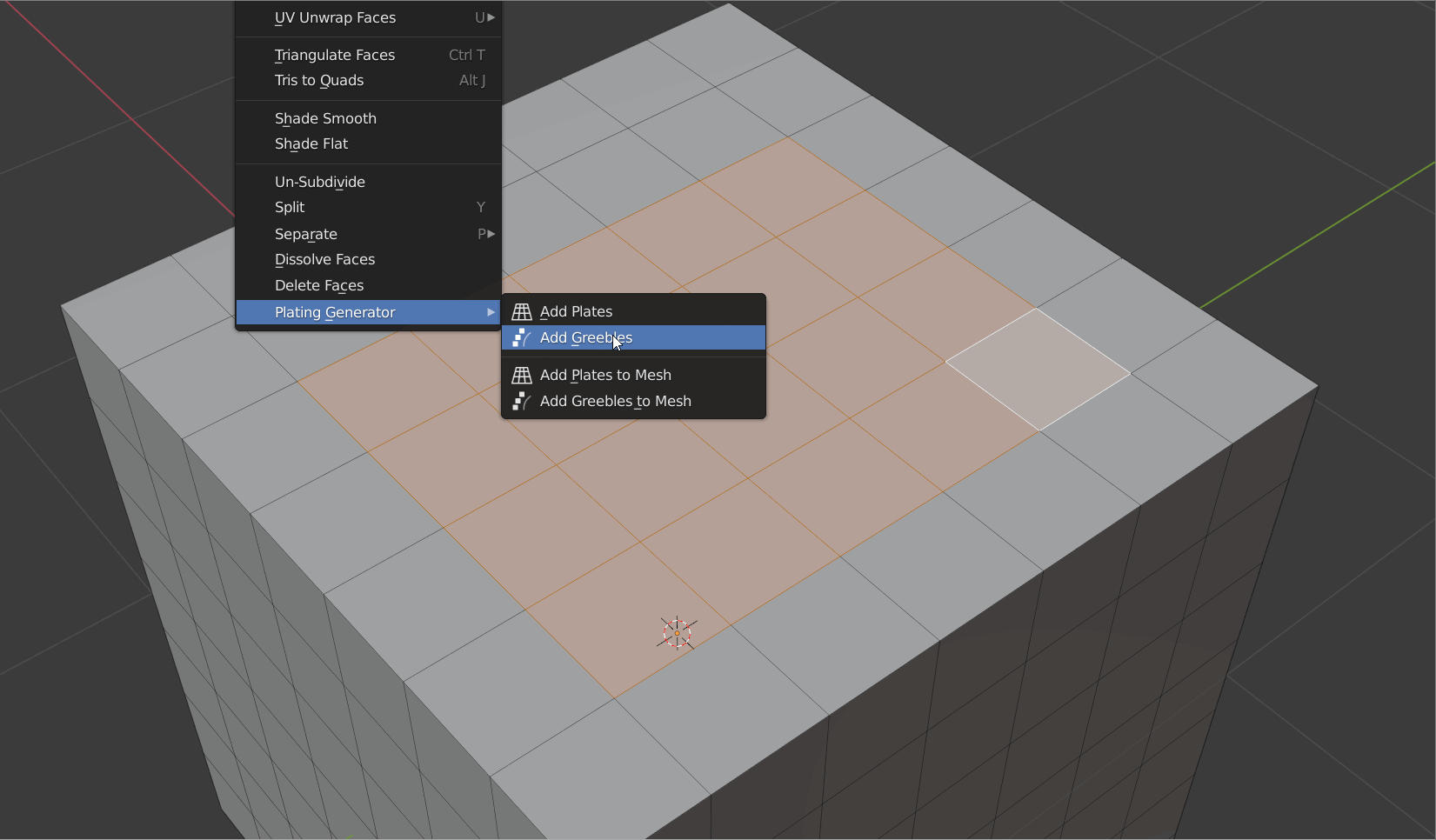
Changing Properties for Object
When you have either added Plating or Greebles you can then change the object’s properties using the built-in side panel available on the right hand side when the new object is selected. If this is not visible, press the n key in the viewport to display Blender’s properties panel, and select the Plating Generator side tab:
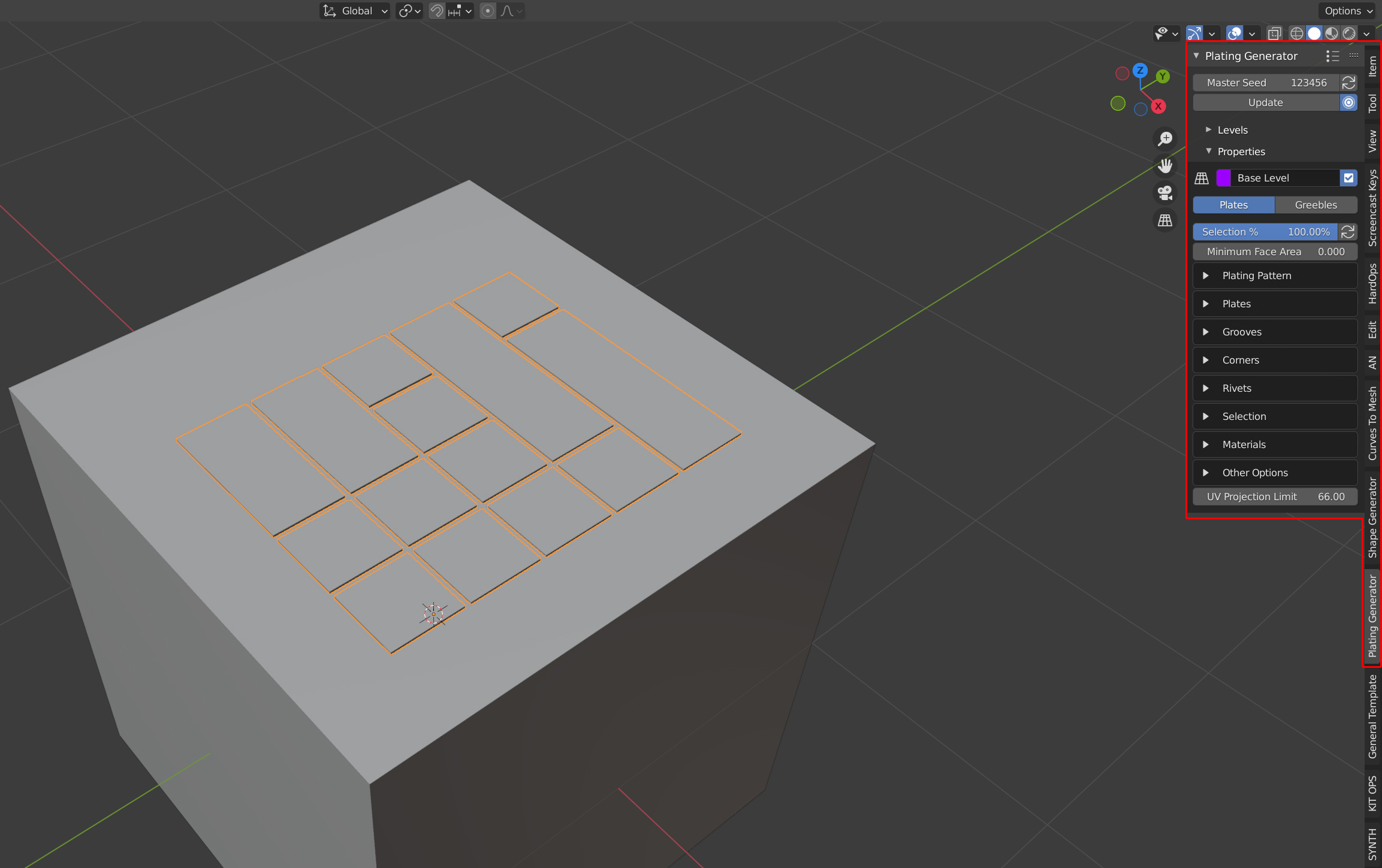
Plates Properties Panel
These properties are descibed in more detail here.
Destructive Workflow
This will edit the existing object, which can be advantageous if you wish to create deeper plates or embedded greebles. However it is more difficult to undo the operation.
Tip
Disappearing Panel?
During this mode, which is a one-time operation, Blender’s panel can disappears if you accidentally click outside. You can bring it back as long as you have not performed another action by pressing F9.
Add Plates to Mesh
Selecting the Add Plates to Mesh option will automatically add a basic plating pattern directly on the mesh:
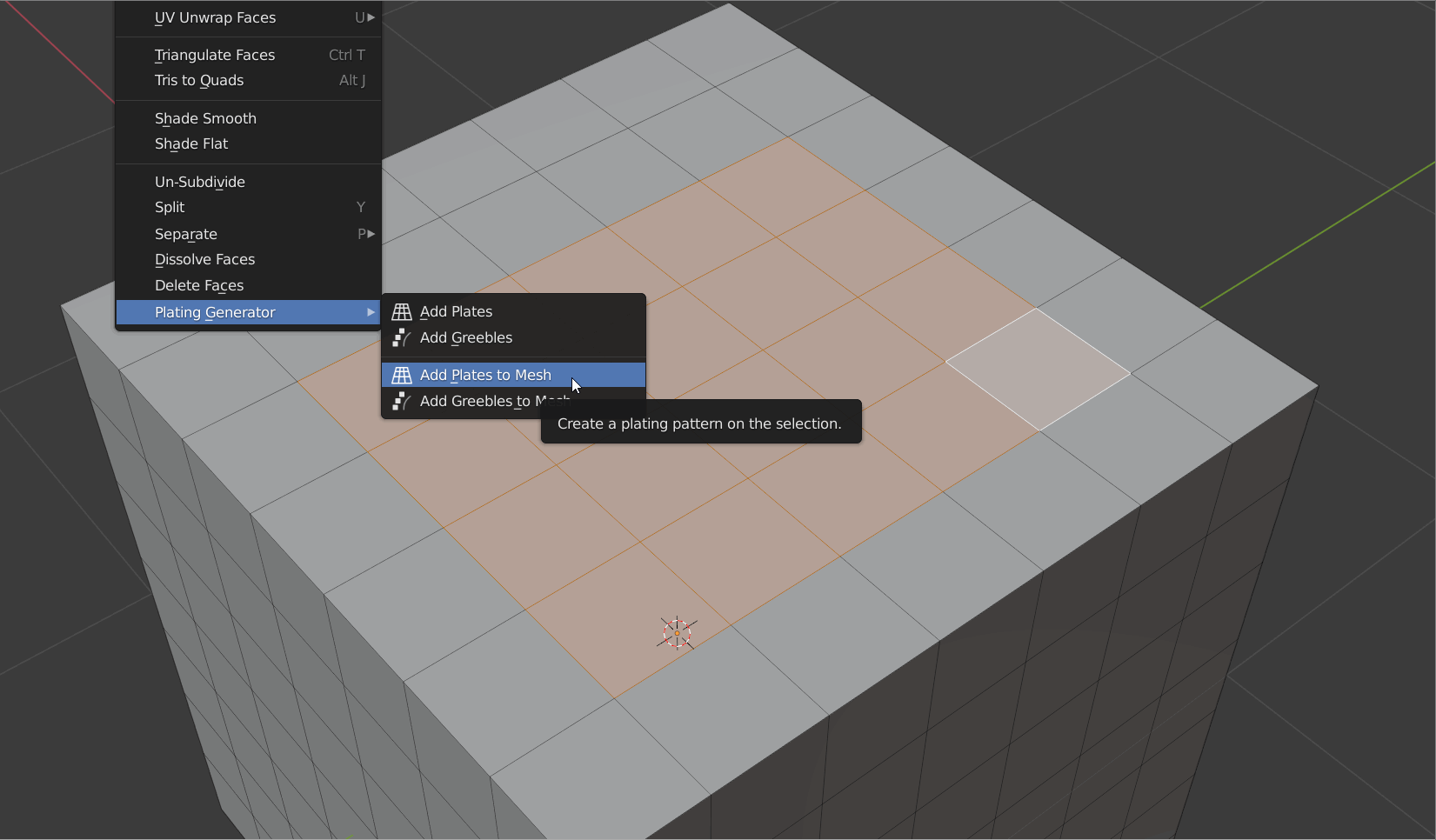
Add Greebles to Mesh
Selecting the Add Greebles to Mesh option will automatically add greebles directly on the mesh:
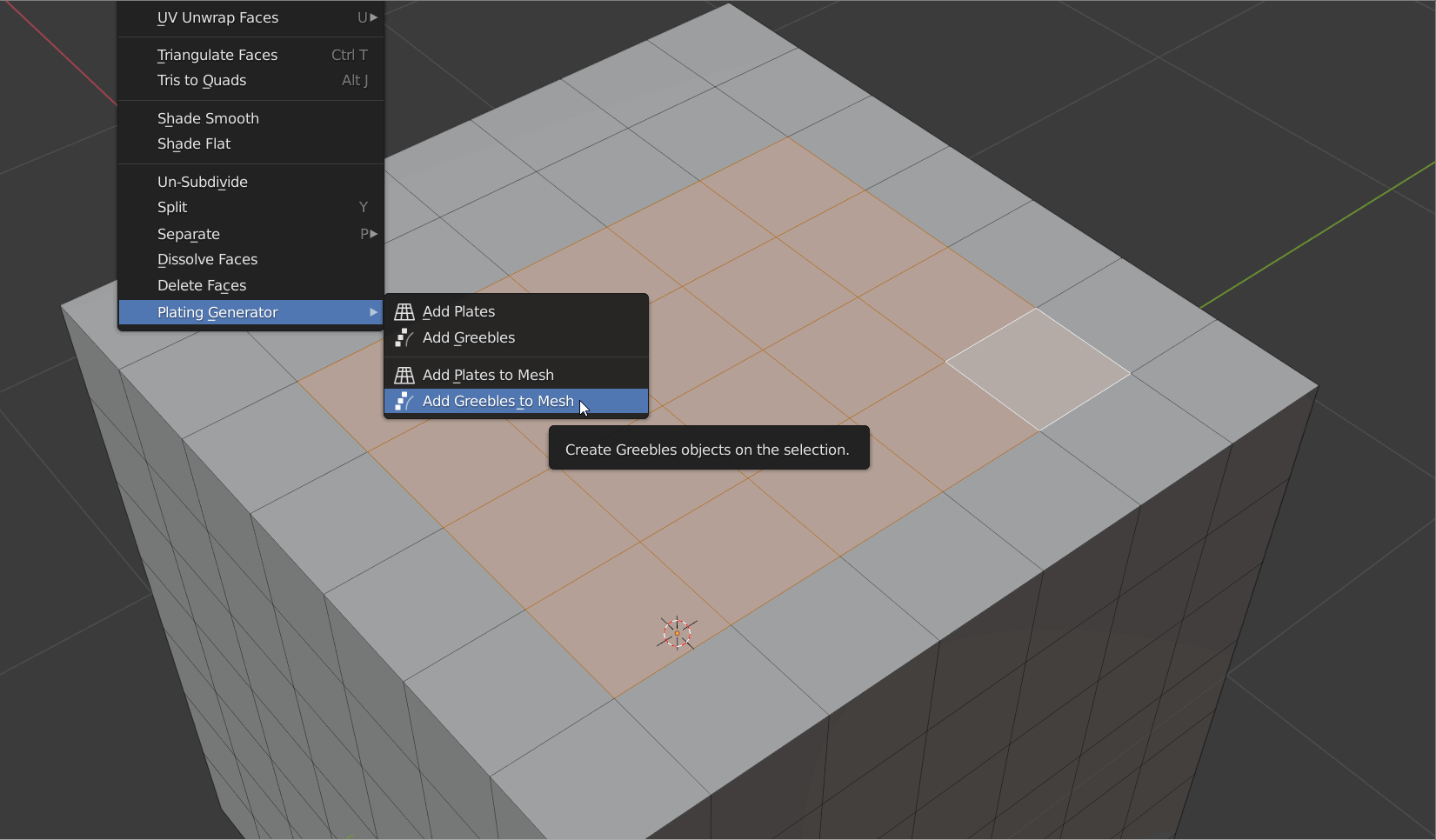
Add Panel Lines to Mesh
Selecting the Add Panel Lines to Mesh option will automatically add panel lines using selected edges:
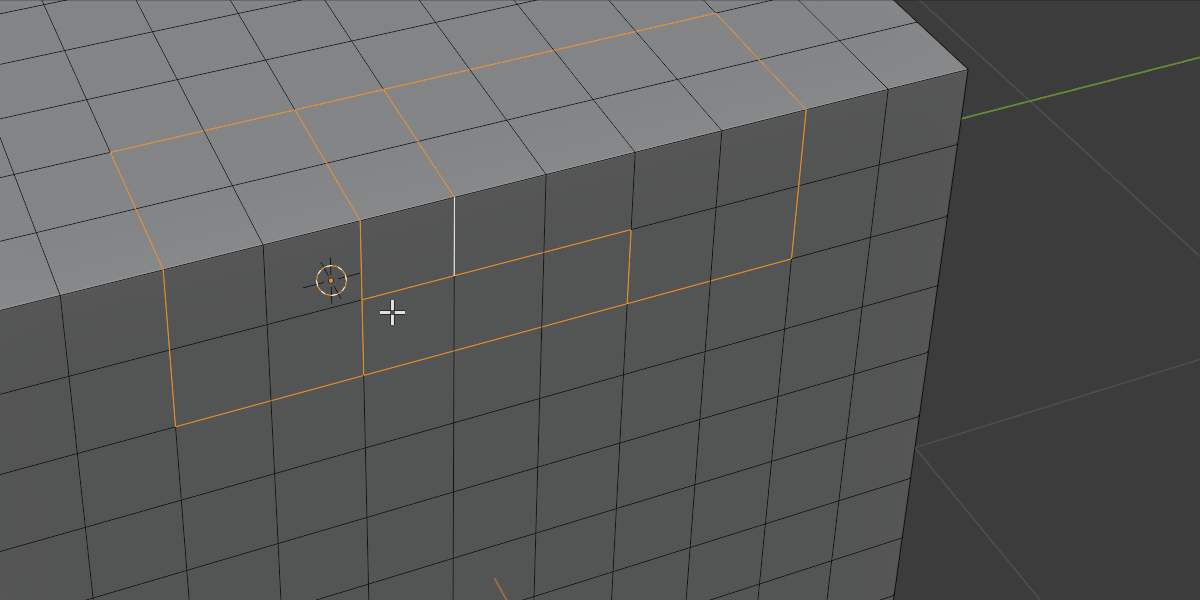
This uses the same Properties as the Add Plates to Mesh function
Changing Properties for Operation
You can then change the object’s Properties using the bottom left hand side panel. You may need to expand the panel to see all the options:
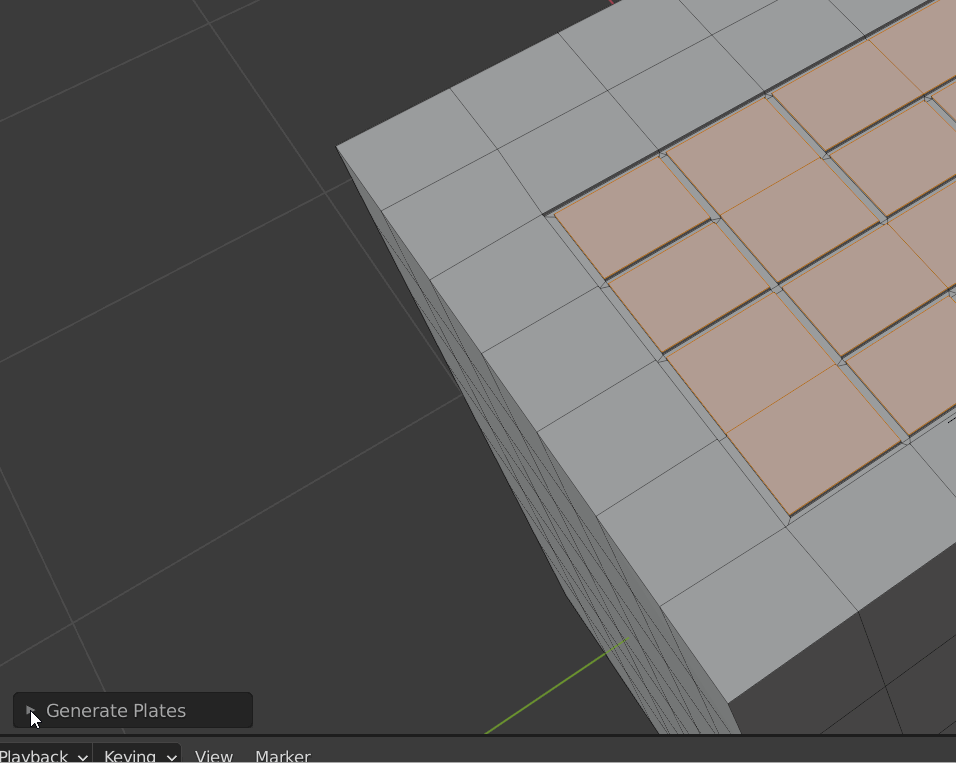
These properties are descibed in more detail here.